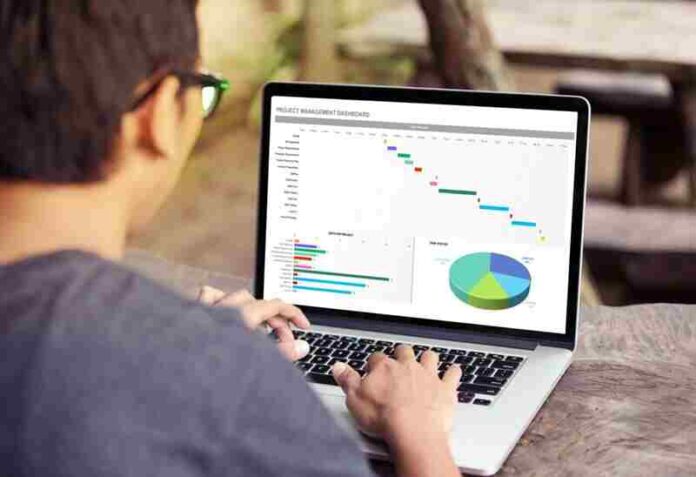
Microsoft’s Excel is used by hundreds of thousands of businesses around the world for their data manipulation and processing.
Why? Because it works
And anyone with a Microsoft Office license has access to it. Excel hasn’t changed much over the years. It’s still a very robust, simple program. But it’s only as good as the user. And because most Excel users are self-taught, a few common mistakes in Excel pop up over and over.
Like the time TransAlta, a Canadian power company, lost (gulp) $24 million because of a copy and paste error. You aren’t likely to make a mistake that big, but any mistakes can be costly and time-consuming. Read on to find out how to avoid six of the most common causes of mistakes in Excel.
1. Lock it Up
Sharing or distributing your spreadsheet? Protect your data by locking the whole sheet. If other users need to update certain cells, only unlock those cells. The last thing you need is spending hours re-making the whole sheet after some well-intentioned soul corrupted it. Great stuff, c# Excel. But protect your work.
2. Say No to Blank Spaces
By themselves, blank spaces aren’t bad, but Excel’s various functions don’t all see them the same way. Unless you know exactly how Excel works, skip blanks. A ‘0’ and a blank are not the same to Excel. So no blanks. If you need to leave a blank, consider inserting #N/A instead.
3. Don’t Destroy Data
What’s the harm in over-writing last month’s sales with this month’s? Maybe nothing. But if last month’s were important enough to enter, you might want to save them. What are you going to say when the boss calls and says, let’s take a look at last month? Oops. Make sure you’re protecting your Excel data. Just make a template and name each sheet separately. Simple. And your boss will be happy.
4. Change Those Defaults: Templates are Your Friends
Excel’s workbook default settings work pretty well most times for most people. But if you are always changing the defaults, make a template and save it. That way you can change the defaults once, not every time you open a new workbook.
5. Headings in Row One: Data in Row Two
Simple, but make this a habit: headings in row one, data in row two. If you don’t follow this rule and you make a spreadsheet you will be using for a long time, you’ll be pulling your hair out before long.
6. Make Backups
This is one every computer user knows to do. And a whole bunch of them don’t do. Sure, Excel prompts you to save your data when you exit, but it’s no help when your computer crashes. So backup to the cloud, to an external drive, or even to a thumb drive. But backup.
Now You Won’t Make These Mistakes in Excel
Needless to say, there are many more regular mistakes in Excel. These are a few of the most common but if you avoid these, you’ll save a lot of time and heartburn down the road! For more great tech articles check back with us on a regular basis! We have tons of great information on Excel for your business, and more.

