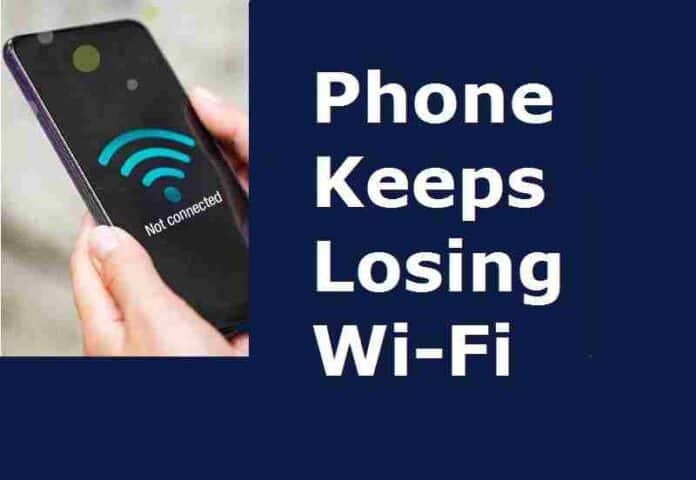
Are you facing the same issue- Phone keeps losing Wi-Fi? Do you want to fix it soon? If so, here we will discuss the most common issue of nowadays ‘Phone Keeps Losing WiFi’ that is the error of poor network connection. Sometimes this error doesn’t allow you to use internet programs, apps, and websites which is a true sign you might have a bad internet connection.
If you want to fix the problems, you will need to understand the issue from the roots. So, you can easily know how you can fix it permanently.
What are the signs of your Phone Keeps Losing WiFi?
Having a bad internet connection is maddening as well as troubling when you are working online. Besides, there are few signs when you check your phone losing connection.
- Downloading is taking too much time (either stop or not to start)
- You will see timeout connection error while searching online
- You are unable to load web pages in a browser
- No internet connection
- You have lost the connection (can be electricity issue)
To know the reasons you can run the troubleshooting window. There you will find the issue, so fix that and get back on smooth internet connection.
What are the reasons of Phone Keeps Losing WiFi?
There can be many reasons why phones keep Losing WiFi. But here we are explaining only valid reasons that could be in your router, internet service provider, and modem. So, let us take a look below for some good reasons.
- If the WIFI is overloaded with networks, the user might see a disconnecting issue.
- Due to the interference of other WiFi spots like hotspots or other devices connecting with more devices.
- Outdated router firmware
- Wrong configuration of setting the internet
- Having issues with network card
- The problems may be from the Internet service provider
- Choosing Wrong network SSID
- Damage radio or modem
- Connectivity issues in devices or phones with internet connection
- Power cut
- You have entered wrong Id and password
So you see some valid reasons, so if you have a problem with ISP you can contact them directly to resolve the issues.
Amazing trick to resolve the Phone Keeps Losing WiFi issue
This super trick is used and appreciated by many users. Probably you have tried this at your end at the time when the internet is losing data continuously. Turn off your WiFi is one of the best and easy methods to get back the smooth connectivity over devices and phones.
It sounds silly, but it works. For instance, you are walking on the streets and trying to find a path to reach your destination by Google maps. Suddenly, the internet connection is out and you are unable to find the way. It happens many times.
So the scenario is the Wireless connections often have free WiFI hotspots all over the city. Sometimes your phone automatically connects to those networks. This stops internet connectivity from time to time, so here’s how you can fix the Phone Keeps Losing WiFI issue.
On Android
Android has many types, so the technique may vary. But following basic steps can help you to fix the issue. A function on Samsung phones “Smart network switch” is supposed to prevent your phone from having poor connection. Here are the steps:
- Open settings >> connections
- Choose WiFi and select advanced
- And turn Off “smart switch network”
On iPhone
If you are an iPhone user then you will need to follow the given steps.
- Open phone Settings >> select WiFI
- Scroll down the bottom and turn on “Ask to join Networks”
This alert will force you to join the WiFi Network first. Every time you will do this process, you will find your internet connection back with the same flow. Turn On- Turn Off WIFi can restore the files and make your device able to work with WiFi again. If this trick won’t work for you, find the best solutions from the given list.
7 Helpful Tricks/tips/ Methods to fix Phone Keeps Losing WiFi issue
1. Reset Network Settings
Resetting your phone network settings can also help you to fix the Phone Keeps Losing WiFi issue. The resetting network means refreshing your phone and its settings including Bluetooth, VPN configurations and cellular WiFi Settings.
This step will help you fix the network and connectivity issues and allows you to enjoy the great speed of the internet. Here’s how you can reset the network settings.
- Open your phone settings and navigate the system option
- Choose the advanced drop-down option
- Select the reset options
- Now tap on the reset WiFi, mobile and Bluetooth
- Click on the reset settings button at the bottom of the page.
- After that re-connect your WiFi network
2. Check the WiFi Router settings
You will need to ensure the router is working properly. Check your phone isn’t blocked from accessing the network. If it is, this could be the best reason you find for having Phone Keeps Losing WiFi. If you have access to the router dashboard or admin panel, unlock your device with blocked networks. If you don’t have access, contact the ISP.
3. Restart the WiFi Router
If Phone Keeps Losing WiFi due to blocked networks, then configure router settings as explained in point 2. Once done you should restart the router and Reconnect your WiFi. Typically, it fixes issues and you will enjoy the WiFi connectivity.
4. Restart your Phone or device
One of the basic steps that we probably do is restarting the computer or phone if it does not connect to the network. This step will help to fix issues and resolve bugs errors (if any). Besides, it also fixes minor issues related with WiFI in your device. To restart your device simply tap on the power button and choose restart. It will take a minute to restart the phone and set down the changes.
5. Hinder interfering apps
However, some apps help you get the best out of the internet networks while some do not and they affect its functionality. The apps like VPN hinder the WiFi quality and cause major interfering apps on your device.
If you’re using an antivirus app on your device, you should disable it to see if WiFi is working or not. This worked for Android and iOS users. Do this process and if the problem still persists then try the troubleshooting solution to fix it soon.
6. Forget previous connected networks
Check your available networks. If there is a range of networks available in your phone, the Android OS tries to connect to the network with the best signal strength possible. And if there are many, this often generates the issue Phone Keeps Losing WiFi.
Simple, your phone always tries best to keep you connected with high-speed networks. So to fix this issue, one should follow the restart Wi-Router and reconnect to the network step. Or the best is you can install WiFi priority that tells your device which network to connect first.
7. Reconnecting to the Network
One of the major steps you could follow to resolve the Phone Keeps Losing WiFi issue is reconnecting to the network. Here’s how you can fix it.
- Open the phone settings and tap on the Network & internet option
- If the device is connected to the network, tap on WiFi option
- Navigate the gear icon to know the more details of the connected network and then select forget.
- Once done, this will disconnect the WiFi and delete the entire network from your phone’s memory.
- If you’re connected to the network with the reconnecting and disconnecting WiFi then tap on saved networks under the WiFi settings menu.
- Now select the network connection name having network issue
- Tap the forget button
- This will delete the network.
- Now choose the network you want to connect to and enter the password.
If the problem still persists you can call ISP or follow the troubleshooting steps.
Final Words
So, whatever the problem you are going through Wi-Fi these above given steps will surely work for your Phone Keeps Losing WiFi case. It doesn’t matter if you have an android or iPhone the given steps can resolve the issues permanently. Try them out and see what’s working for your phone. In case you are facing the same issue again and again then check your internet service provider.
Read Also: How phone tracker monitor Android & iPhone devices?

